Client Implementation Checklist
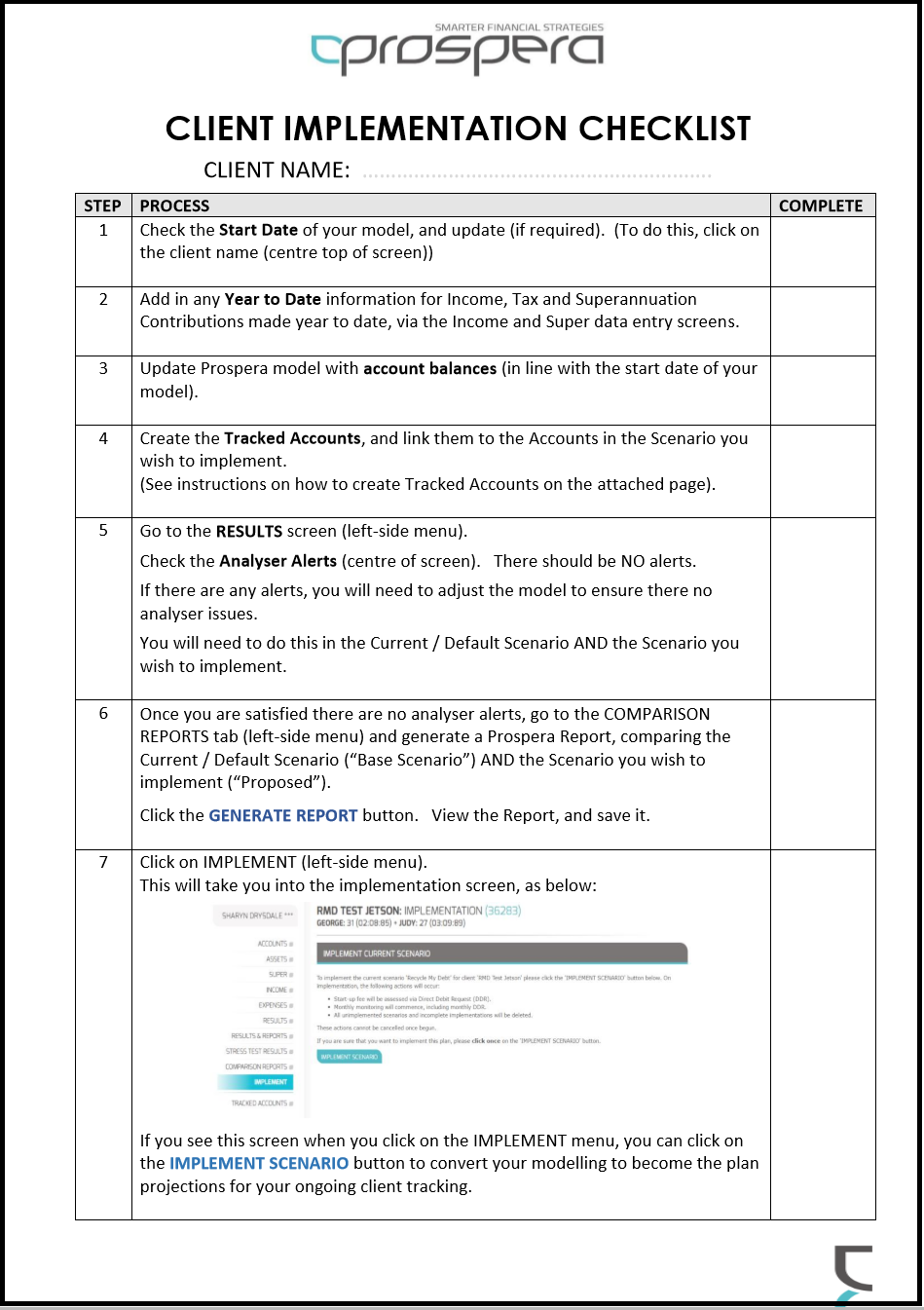
Related Articles
Increasing or Decreasing Existing Client Fees
To Increase or Decrease Fees for an existing client being Billed via the Prospera Fees Manager (DDR) system: Select the client from the Dashboard If they are currently billed via the Prospera Fees Manager application, the sidebar menu will have a ...
Client File Navigation
Client File Navigation Click on a client name within your Client List: the client file is displayed. Navigation within the client file is broken into four key areas: · Scenario Dropdown Clicking on the dropdown will display a list of ...
Adding a New Client
Adding a New Client To add a new client, click ADD NEW CLIENT button in the lower left of the Dashboard page, below the client list. Client Details Clicking on the ADD NEW CLIENT button will take you through to the ADD CLIENT screen. Ensure the ...
Remodel Checklist
Step 1 - Create Your Client
1. CREATE NEW CLIENT To add a new client: Click the ADD NEW CLIENT button, in the lower left of the Dashboard screen, below the Client List. This will take you through to the ADD CLIENT screen, where you will add the client. ...